More Operation 36 Golf Projects
Streamlined work for coaches and drove student engagement with additional web and mobile app features, including a class registration engine, a facility revenue report, and guided training activities.
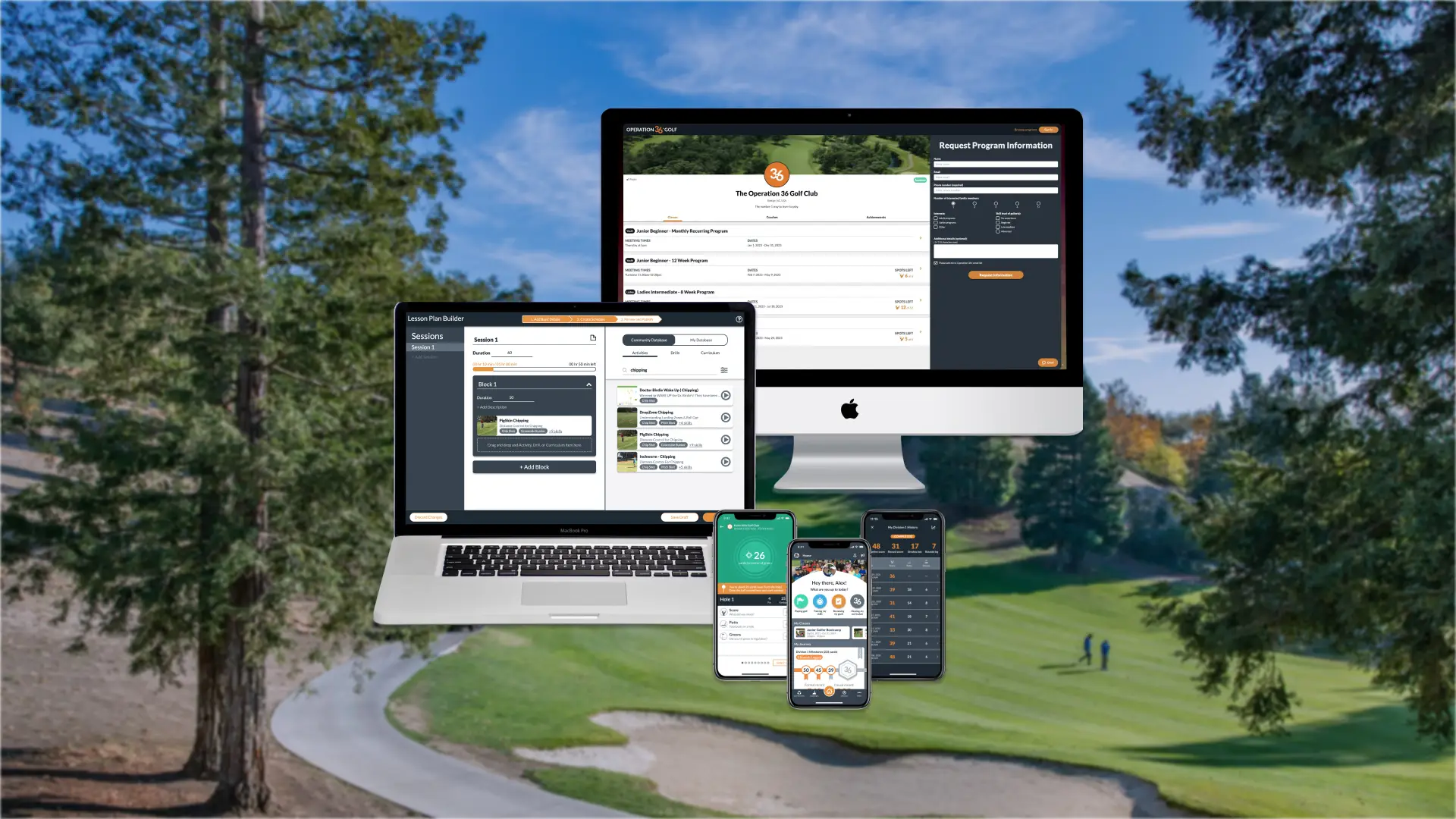
Overview
Note: Some content has been redacted or omitted to comply with my NDA.
I worked on many other Operation 36 Golf (Op 36) app features that we advertise to the public on the Op 36 website. They include:
- New Registration Engine - A system where new and existing students can directly register for classes and coaches can manage enrollments
- Facility Impact Report - An easy way for coaches to show the financial impact of Op 36 at their facility to their leadership
- Training Activities - Fun, motivational challenges that teach golfers how to train more effectively
- Lesson Plans - Reusable Lesson Plans for coaches that you build in the web and take to class in your pocket through the mobile app
- Golf Journal - A place for golfers to store and review insights they have while playing and training
- Social Share - An easy way for golfers to share their Op 36 golf achievements on social media
- Mobile Curriculum - A redesigned Curriculum in the mobile app with additional functionality and delight
- Playing Enhancements - Major improvements to all features related to playing golf, from logging rounds to tracking progress
Process
New Registration Engine
A system where new and existing students can directly register for classes and coaches can manage enrollments

One of the largest points of friction was getting students to create accounts in the Op 36 app and adding them to classes for the coach to manage. The onus was on the coach - they had to send invites to students so they could create accounts, then manually add those students to classes. This new Registration Engine in the web app streamlines this registration process and makes it easier for coaches to manage their classes.
The new Registration Engine mainly consists of updates to the Community Map, but it also adds functionality for managing pricing packages, setting max class sizes, and creating class schedules. First, the coach creates pricing packages to attach to classes. Then, they create classes, and they might also create schedules for each class. Finally, they publish the classes to the Community Map.
From there, both prospective and existing students can browse and register for classes. A prospective student will be prompted to create an account in the process of registering for a class, while an existing student can just log in. The student then selects a pricing package, then requests enrollment. This adds them to the roster of the class. Afterwards, the coach can review the enrollment and approve or deny it. They can also use the roster to change the student's package or manage their payment status. Once the student is added to the class, they can see the class and its schedule in the Op 36 mobile app, allowing them to better prepare for each class session.
These updates simplify not only registration but roster management and financial tracking. They benefit both coaches and students (and their parents). A future version of this Registration Engine would include the ability to accept registration payments inside of the app and view the financial impact of each registration.






Facility Impact Report
An easy way for coaches to show the financial impact of Op 36 at their facility to their leadership

The Facility Impact Report helps coaches show management why the Op 36 program is a good investment. Coaches no longer need to gather or calculate data manually - the web app does the work for them. It uses golfer data in the app and any custom values inputted by the coach (like the cost of greens fees), then formats it into a report that's easy to read. The coach can then print the report or save it as a PDF to present.
Not only does the report show impact on the facility's revenue and students, but it also details the impact on each student. This info helps leadership uncover additional insights for planning the program next year. For example, the demographic data can shape marketing strategies, or coaches can see which types of golf activities (playing, training, etc.) they need to encourage their students to do more often.



Training Activities
Fun, motivational challenges that teach golfers how to train more effectively

To encourage golfers to play more often, they need to see improvement. To see improvement, they need encouragement to train more often. However, many golfers don't know how to train. Training Activities help golfers know exactly which skills to train and how to train them more effectively between classes. They're guided activities in the mobile app that make training fun. Gone are the days of mindless, boring ball-hitting.
Each Training Activity comes with a video to follow and a scoring system. The golfer completes the activity, then records their score. As they complete the activity over time, they can track their scores, motivating them to beat their score from the last time. By improving their score in that activity, they're improving the skill that the activity is meant to train, and that will improve their scores while playing on the golf course. Training Activities provide a more measurable way to track progress in skill improvement.
Additionally, each golfer has a set of Training Activities recommended for them based on their current Op 36 Division and their scores from playing on the course. This gives the golfer a set plan for training, but they are free to complete other Training Activities too. While completing each activity, they can jot down notes on any insights that they have using the integrated Golf Journal feature so they can remember for next time. The app also tracks how long a golfer spends on an activity, which translates into time trained for specific skills. This allows the golfer to know which skills they need to spend more time on.


Lesson Plans
Reusable Lesson Plans for coaches that you build in the web and take to class in your pocket through the mobile app

Coaches used to spend lots of time stressing over what to teach in each class and how to teach it. That resulted in the creation of Lesson Plans, which explain how to run each class, step-by-step. The coach first uses the web app to build a Lesson Plan. They can use the pre-built plans and activities - which are good enough in most cases - or they can start from scratch and create their own blocks, descriptions, and activities. Then, they attach the Lesson Plan to the class(es) that they want to use the plan for. Finally, they and their assistant coaches can refer to the Lesson Plan via their mobile apps while they're teaching on the course, keeping everyone on the same page.


Golf Journal
A place for golfers to store and review insights they have while playing and training

Instead of carrying a notebook and pencil onto the golf course, golfers can take notes in the Op 36 mobile app's Golf Journal. Golfers can easily log, search for, and review any insights that they have while working on their golf game, allowing them to improve faster.
Golfers can take notes while they're playing or training without opening the Golf Journal since it's integrated into those two flows. They can also take notes in the Golf Journal view itself. All notes are stored in the Golf Journal, and the golfer can search for specific notes via keyword or filters. Then, they can quickly swipe through the notes to review everything they have learned - similar to flipping through pages in a notebook - before playing or training again.


Social Share
An easy way for golfers to share their Op 36 golf achievements on social media

With the Social Share feature in the mobile app, golfers can easily share their golf achievements on their other social networks, like Instagram. After they log a playing, training, or social golf activity, the app takes data from the activity and creates a square graphic from it. The golfer can then customize what they want to include (e.g. the location), then save the graphic or share directly to another app.
Allowing golfers to share their achievements motivates not only themselves but also other golfers. Additionally, they also help market the Op 36 program.


Mobile Curriculum
A redesigned Curriculum in the mobile app with additional functionality and delight

The Op 36 Curriculum consists of 6 levels, each containing 12 skills to master. The mobile app already had a Curriculum feature, but we decided to update the look and functionality. I cleaned up the UI so it's easier for students to see their progress within each level and felt more inviting. Then, I added the ability for a coach to mark objectives complete for a student using their mobile app. Finally, I added animations that played for a student when they had an objective or level marked complete.
These updates made the Curriculum more convenient for the coach to use and improved student engagement. Instead of waiting until much later, the coach could issue these digital objective "badges" right in front of the student after they passed their tests, allowing the student to feel a greater sense of accomplishment.


Playing Enhancements
Major improvements to all features related to playing golf, from logging rounds to tracking progress

We added and/or improved multiple features related to playing golf - the core of the Op 36 program - in the mobile app. Some features, like the Division Milestones progress bars and list view of scores made it easier for students to track their progress in the program and stay motivated. Other features, like the new Play flow with "GPS" view, reduced friction when setting up rounds, locating Op 36 Division tee boxes, and inputting scores.